I know what you think when you see “value” and “bucket” in the same sentence…

This is not about that kind of bucket.
This is about one of the most valuable reporting features I’ve ever seen in Salesforce. It’s so cool that they were blogging about it in Europe a year ago. With a matrix report example, no less.
About 90% of the reports I create are summary reports. Before the bucketing feature, I had many opportunity reports that looked something like this:
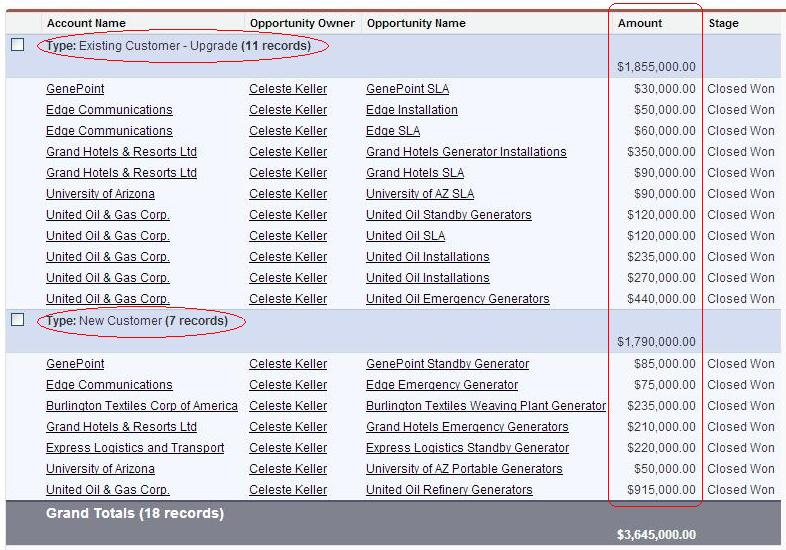
Which is fine, but… what if I also wanted to summarize by opportunity amount? They almost all had different amounts, so naturally I ended up with a mess like this:
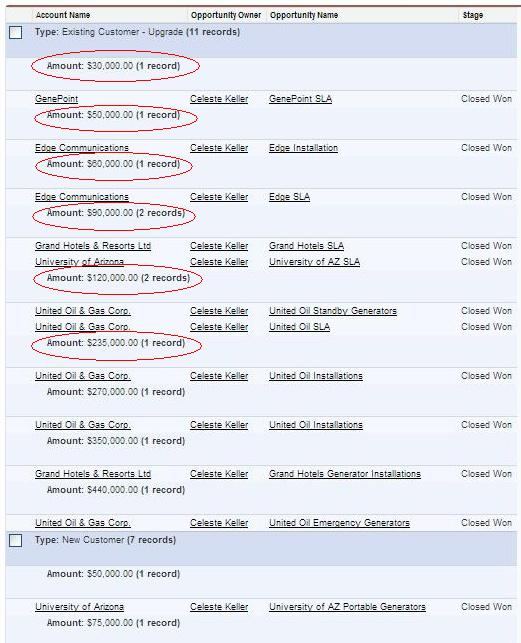
And then along came the bucketing feature, making it easy to group data into ranges that you can set to suit your unique business needs. It’s been available for about a year now, but many admins have not fully experimented with it. So here’s a simple how-to:
- In edit mode, you can either choose Add Bucket Field from the menu on the left-hand side, or – if the field you are bucketing is already on your report – click the arrow and select Bucket This Field.
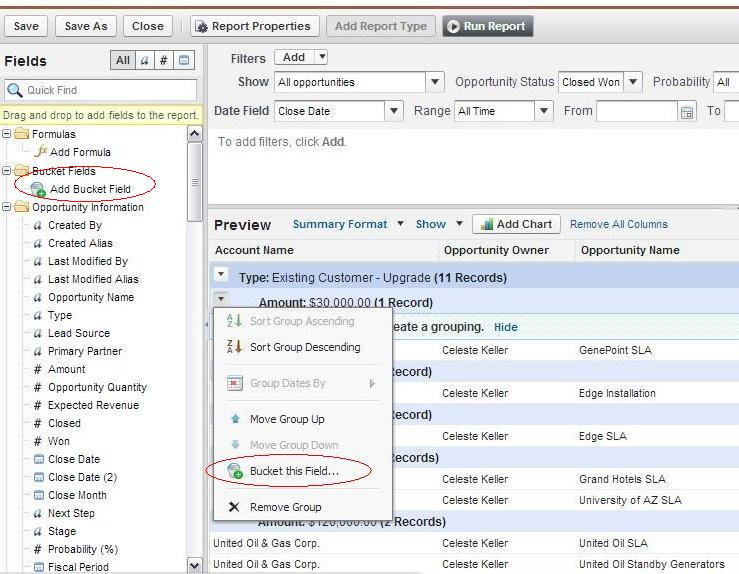
- Give your bucketed field a name. Then you can begin entering the various ranges that you want to see on your report – and on the far left, you can click “Add” to get another level of bucketing.
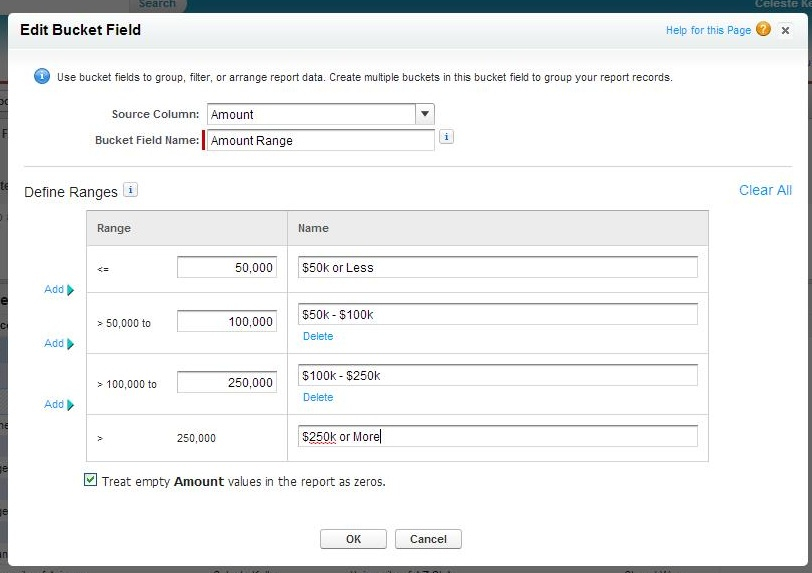
- Once you’ve set your ranges and saved the bucket field, it shows up on your report – all you need to do now is to switch it out with the field that was originally used to summarize!
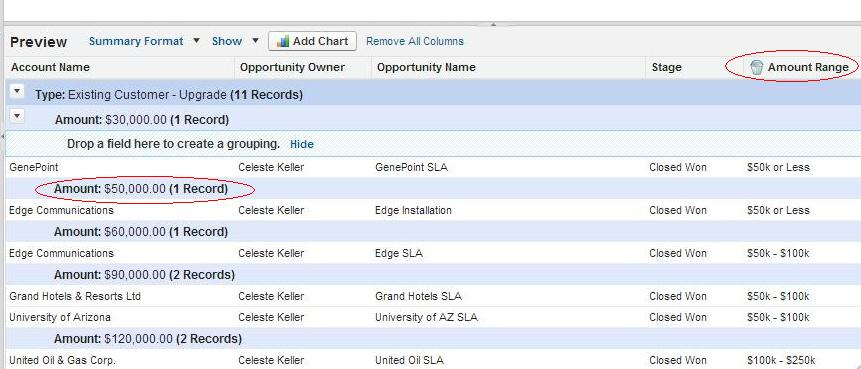
To be extra fancy, I decided to keep the amount column in my report, for averages as well as totals. Once the details were hidden, I had a nice clean list – with amount ranges that made sense for my business.
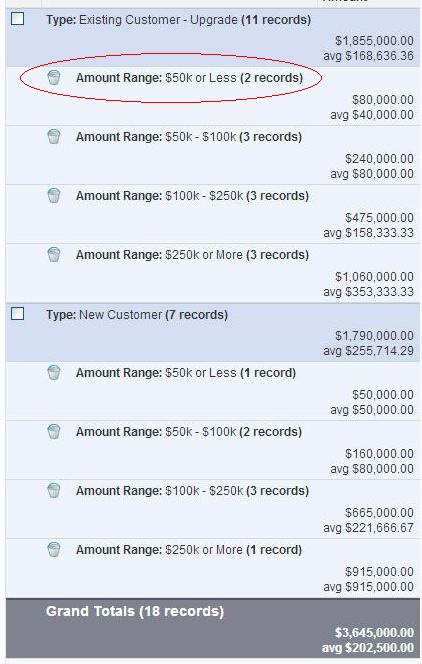
The best thing about this feature is, it is not limited to numerical fields. You can bucket text fields, and even picklists! For instance, here is a messy case report – let’s say we want it broken down into three product lines, but we don’t have a field for product line, and we’ve got nine products. Here are the before and after shots:
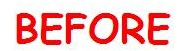
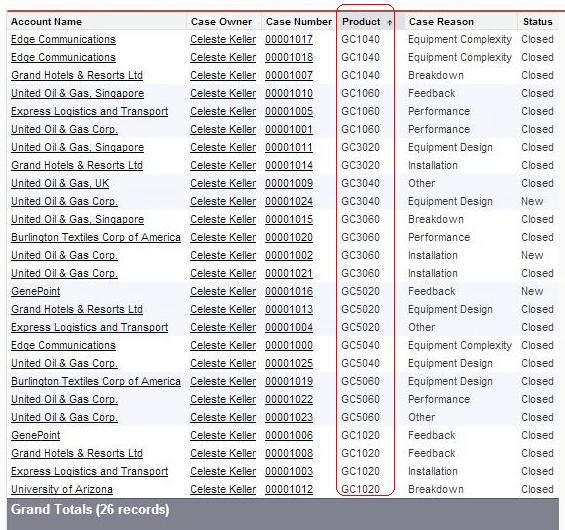

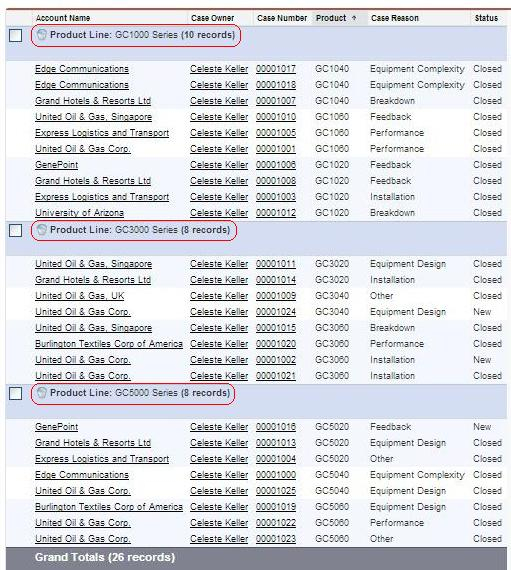
Impressive, huh? More detailed instructions on the various ways to create a bucket field (including the above picklist buckets) can be found here. I hope you find it as fun as I did, and customize your reports even more than you thought possible. Happy bucketing!
